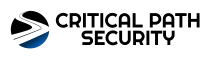Critical Path Security’s Take on UnitedHealthcare Cyberattack: Insights from CTO Rick Hudson
Critical Path Security's Take on UnitedHealthcare Cyberattack: Insights from CTO Rick Hudson Cyberattack on UnitedHealthcare's Vendor Impacts Patients and Pharmacies In a disturbing development in the world of healthcare and cybersecurity, a major cyberattack has been launched against Change Healthcare, a vendor owned by UnitedHealth Group. Discovered on February 21, this cyberattack, attributed to a group known as AlphV/Blackcat, has severely disrupted essential services, making it challenging for pharmacies to verify insurance coverage and confirm copayment amounts for patients. Rick Hudson of Critical Path Security Analyzes the Breach Rick Hudson, the esteemed Chief Technology Officer at Critical Path Security, shared his expert analysis of this significant breach with 11Alive/NBC News in Atlanta. According to Hudson, the motive behind crippling the billing process appears twofold: to cause inconvenience and to embarrass the healthcare sector. This attack strategy isn't new; AlphV/Blackcat has been identified in the past as Darkside, which was involved…